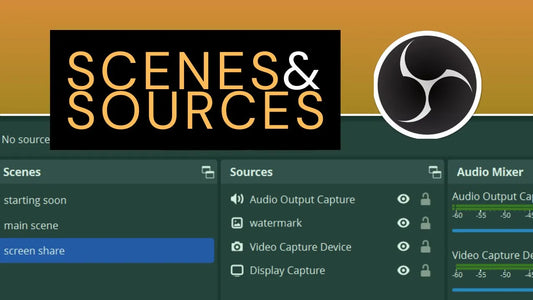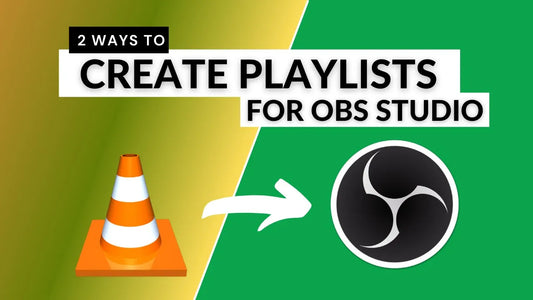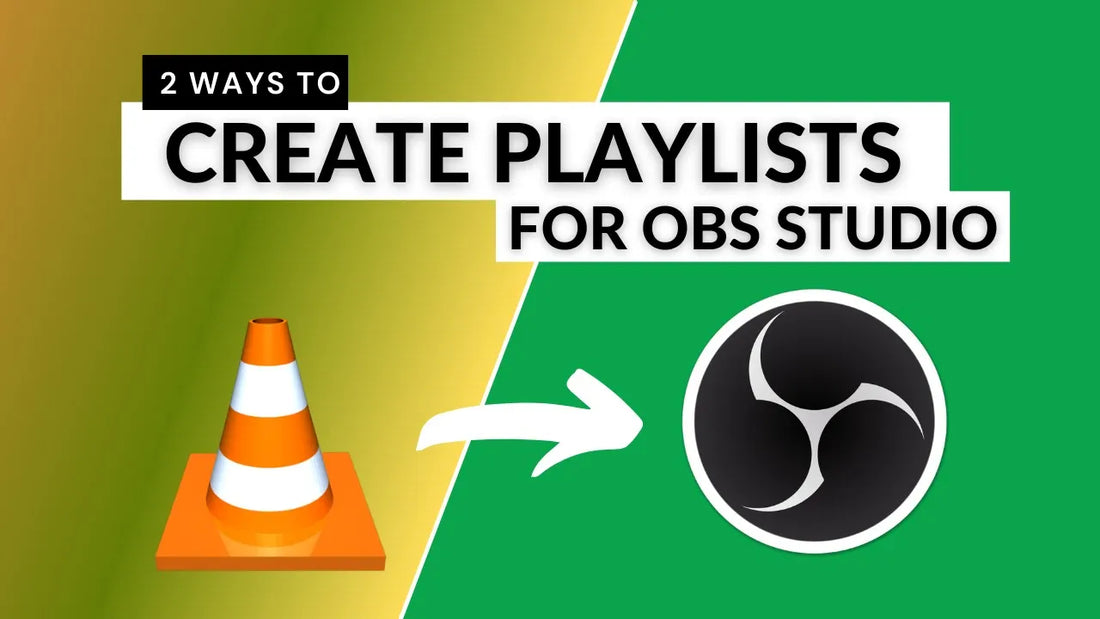
How to Create Playlists in OBS Studio: A Step-by-Step Guide
Share
If you’re looking to add seamless playlists to your OBS Studio scenes, you’re in the right place. In this guide, we’ll explore two simple methods to create music or video playlists in OBS Studio, making it easier to enhance your live streams or video recordings.
Method 1: Using VLC Video Source
-
Download VLC Player
- Search for VLC Player online or visit videolan.org.
- Ensure the VLC version matches your OBS Studio bit version (32-bit or 64-bit).
-
Add a VLC Video Source in OBS
- Open OBS Studio and click the + button under the Sources panel.
- Select VLC Video Source, name it, and click OK.
-
Customize Your Playlist
- Add music or video files by clicking the + button.
- Arrange the order using the up/down arrows.
- Adjust settings like loop, shuffle, or visibility behavior for the playlist.
-
Start Your Playlist
- Play your scene, and your playlist will run as configured.
Method 2: Advanced Setup with NDI Tools
For greater flexibility, use NDI Tools and the NDI Plugin for OBS.
-
Install Required Tools
- Download and install VLC Player, NDI Tools, and the NDI Plugin for OBS Studio.
-
Configure VLC Player
- Set Audio Output to NDI Audio Output and Video Output to NDI Video Output under VLC’s preferences.
- Change hardware acceleration settings to DirectX Video Acceleration to prevent green screen issues with videos.
-
Add NDI Source in OBS
- In OBS, click the + under Sources and select NDI Source.
- Choose the NDI stream corresponding to your VLC playlist.
This advanced method provides smoother transitions and better integration for complex setups.
Why Use Playlists in OBS Studio?
Playlists are perfect for intermissions, background music, or pre-recorded segments. With these methods, you’ll have full control over your media, ensuring a polished stream or video production.
Final Thoughts
Both methods offer unique benefits depending on your needs. For straightforward setups, the VLC Video Source is a breeze. For more flexibility, the NDI method is worth the initial effort.
Check out our detailed YouTube tutorial on this topic and subscribe for more OBS Studio tips!